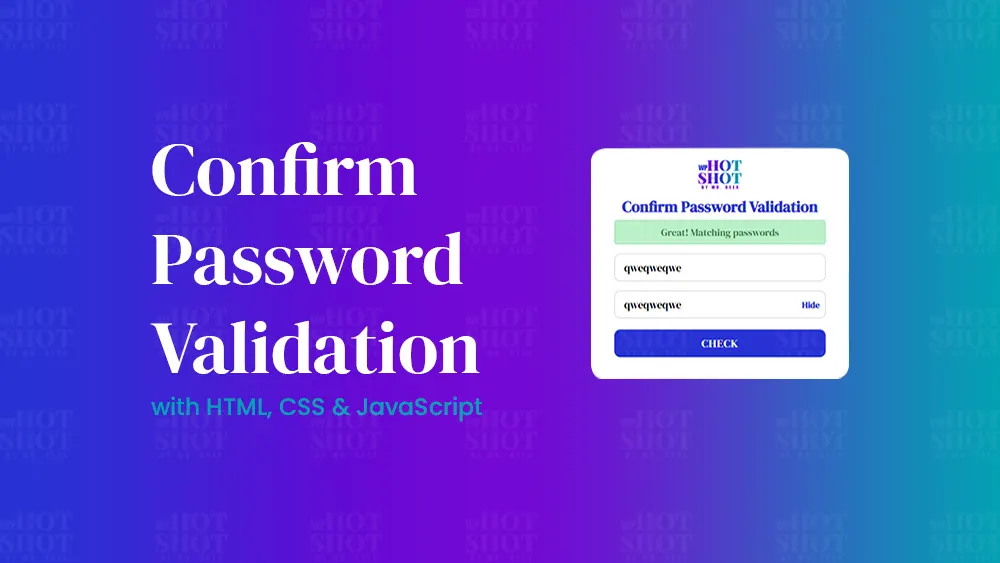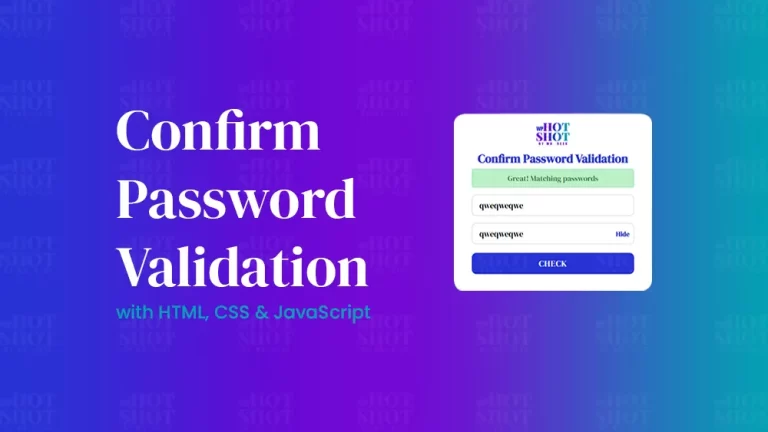If you are a MacBook user, you may have experienced the sudden and repeated shutdown of your device. It can be frustrating, especially when you are in the middle of an important task. The good news is that you can fix the issue and get your MacBook back to its optimal performance. In this article, we will look at some of the common reasons why your MacBook dies suddenly and repeatedly and how to fix them.
Reasons why Your MacBook Dies Suddenly and Repeatedly
Overheating
MacBook is a sophisticated device that produces a lot of heat while running multiple applications. Overheating can cause your MacBook to shut down suddenly and repeatedly. To prevent overheating, you need to ensure that your MacBook is well-ventilated, and the cooling system is functioning correctly.
Battery Issues
The battery is one of the essential components of your MacBook, and when it fails, your device will not function correctly. If your MacBook dies suddenly and repeatedly, it could be an indication that the battery is defective, and it needs to be replaced.
Software Issues
MacBooks run on macOS, a sophisticated operating system that requires regular updates and maintenance. If your MacBook dies suddenly and repeatedly, it could be due to software issues like outdated or corrupted applications, malware, and viruses.
Hardware Issues
If you have dropped your MacBook or accidentally spilled liquid on it, it could cause hardware damage. Some of the hardware components that can be damaged include the logic board, hard drive, and RAM.
How to Fix When Your MacBook Dies Suddenly and Repeatedly
Check for Overheating
To fix the overheating issue, you need to ensure that your MacBook is well-ventilated. Avoid placing it on soft surfaces like beds and sofas, as it can block the cooling system. You can also purchase a cooling pad to help dissipate the heat. Additionally, you can reduce the number of applications running simultaneously and close any background processes that you are not using.
Check Your Battery
If your MacBook is experiencing battery issues, you can check the status of your battery by clicking on the battery icon located on the top menu bar. If it says “Service Battery,” it means that the battery needs to be replaced. You can also check the battery health by clicking on the Apple menu > About This Mac > System Report > Power. A healthy battery should have a maximum capacity of 100%.
Check for Software Issues
To fix software issues, you need to ensure that your MacBook is running on the latest version of macOS. Click on the Apple menu > About This Mac > Software Update. You can also run a malware scan using third-party antivirus software to ensure that your MacBook is free from viruses and malware. Additionally, you can remove any outdated or corrupted applications and reinstall them from the official Apple store.
Your Mac’s SMC controls most of its essential hardware processes, including battery charging and sleep mode. When something’s wrong with your Mac, a quick, simple way to fix it is to reset the SMC. You can checkout our tutorial on how to reset SMC here.
Check for Hardware Issues
If you suspect that your MacBook has hardware issues, you can take it to an authorized Apple repair center. They will run a diagnostic test to identify the cause of the problem and recommend the best solution. If it’s a hardware component that needs to be replaced, they will provide you with a cost estimate.
Conclusion
In conclusion, a MacBook that dies suddenly and repeatedly can be frustrating, but with the right steps, you can fix the issue and get your device back to its optimal performance. By checking for overheating, battery issues, software issues, and hardware issues, you can identify the cause of the problem and fix it accordingly. If you are unsure about the cause of the problem, it’s advisable to seek the help of a certified Apple repair center to avoid causing further damage to your MacBook.
Find more tutorials regarding Mac Tutorials here.