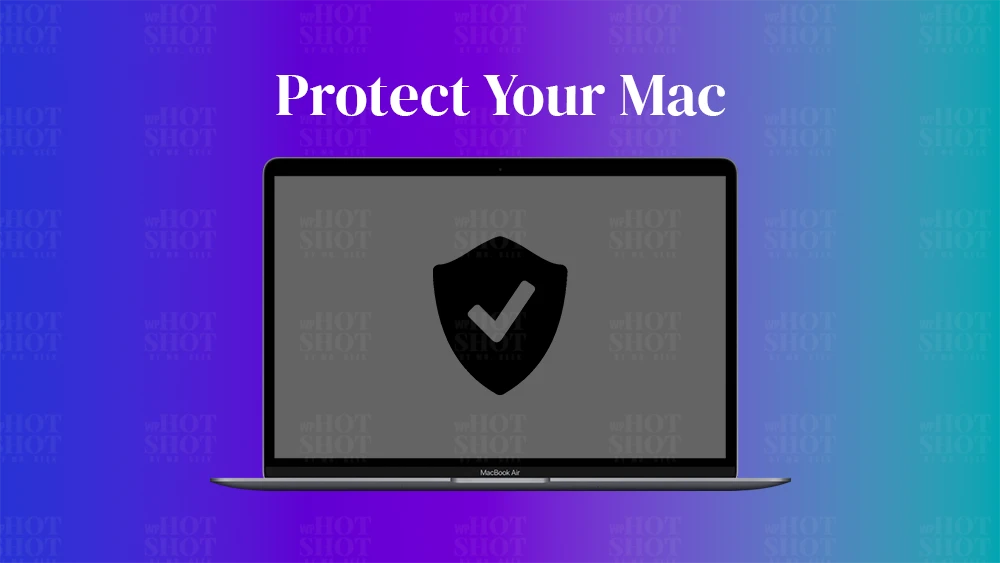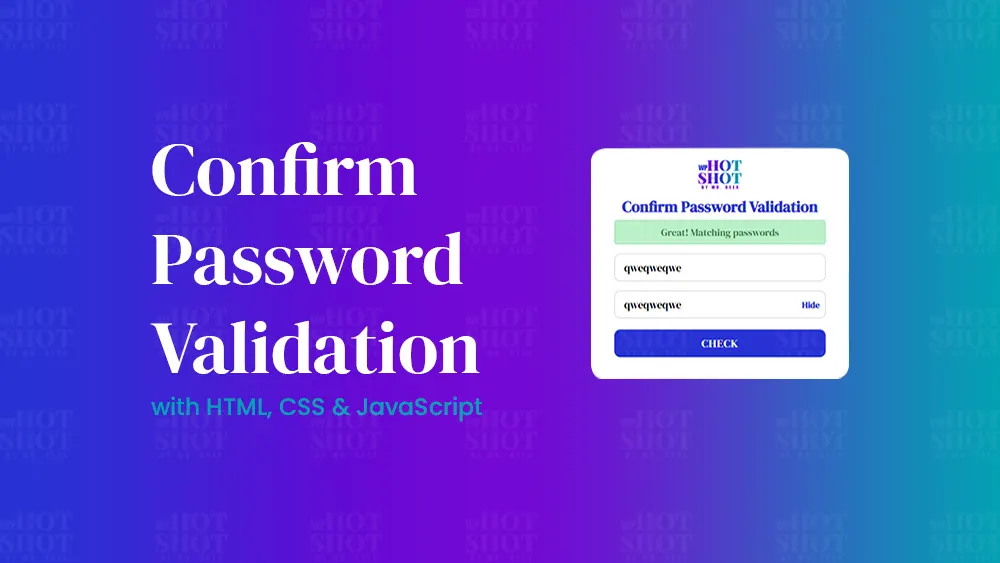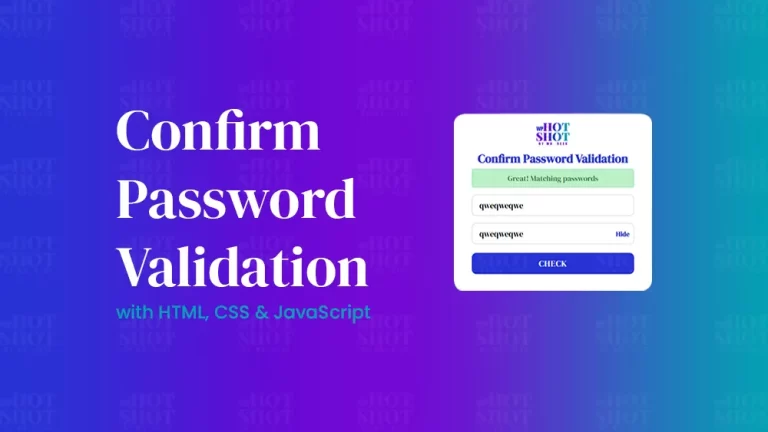Mac computers are known for their robust security features. However, they are not immune to security threats like viruses, malware, and phishing scams. To protect your Mac from these threats, you need to take some preventive measures. In this article, we will provide you with 7 practical tips to protect your Mac from security threats.
1. Keep Your Mac Updated
Apple regularly releases security updates for macOS, so make sure you keep your Mac updated to the latest version. These updates contain patches for known vulnerabilities, and they can protect your device from the latest threats.
2. Use a Strong Password
Use a strong, unique password for your Mac login, and enable two-factor authentication for added security. A strong password makes it harder for cybercriminals to gain access to your device.
3. Use Anti-Malware Software
Install reputable anti-malware software to scan for and remove any threats on your Mac. Malware can be used to steal your personal information, track your online activity, or even take control of your computer.
4. Avoid Phishing Scams
Be cautious of emails or messages that ask you to click on a link or provide personal information. If in doubt, contact the sender directly to confirm its authenticity. Phishing scams can trick you into revealing your login credentials or credit card information.
5. Use a Firewall
Enable the built-in firewall on your Mac to block unauthorized access to your computer. A firewall can prevent hackers from gaining access to your device over the internet.
6. Use a VPN
Use a virtual private network (VPN) to encrypt your internet traffic and protect your online privacy. A VPN can also hide your IP address and make it harder for cybercriminals to track your online activity.
7. Use Safari Securely
Configure Safari to block pop-ups, disable plugins, and enable anti-phishing and anti-malware protection. Safari is the default web browser on Macs, and these settings can help protect you from security threats while browsing the internet.
Conclusion
Macs are not immune to security threats, but there are many steps you can take to protect your device from these threats. By following these practical tips, you can keep your Mac secure and protect your personal information from cybercriminals. So, don’t wait any longer, take action today to protect your Mac from security threats.