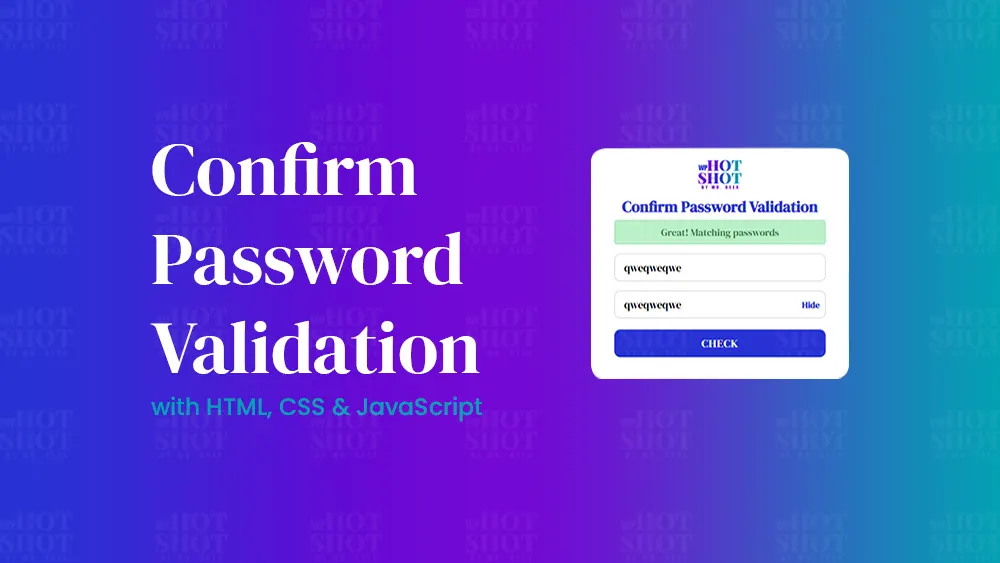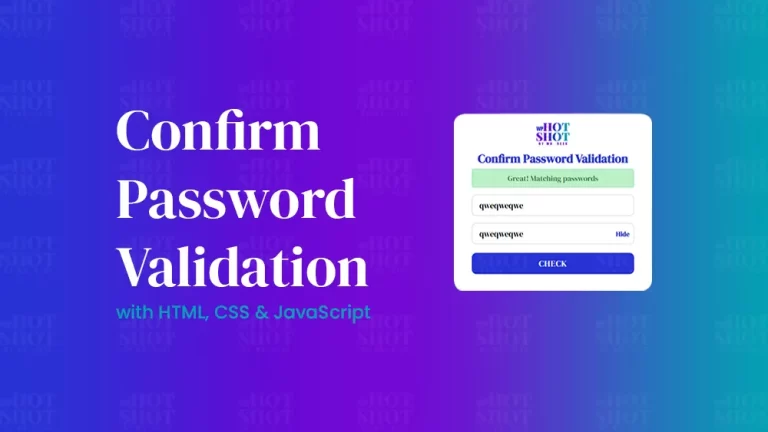Use the same Apple ID and passcode to log into each device you want to set up iCloud on. On every device, you have the option to select individually which applications are using iCloud to store data and which iCloud features you want to use.
Note: When you turn off iCloud for an app or feature on a device, information stored in iCloud for that app or feature is no longer available on that device. However, it is still available on other devices where iCloud is turned on for the app or feature.
Set up iCloud on your iPhone, iPad or iPod touch
On your iPhone, iPad or iPod touch, go to Settings > [your name].
If you do not see [your name], tap “Sign in to your [device]”, then enter your Apple ID and password.
Do one of the following:
iOS 16, iPadOS 16, or later: Tap iCloud, then turn on each app or feature you want to use. Tap Show All to see more apps.

- iOS 15, iPadOS 15 or earlier: Tap iCloud, then turn on each app or feature you want to use.
Set up iCloud on your Mac
- On your Mac, do one of the following:
- macOS Ventura: Choose Apple menu
> System Settings, click [your name] at the top of the sidebar, then click iCloud on the right.If you do not see your name, click Sign in with your Apple ID, enter your Apple ID and password, then click iCloud.
- macOS 12 or earlier: Choose Apple menu
> System Preferences, click Apple ID, then click iCloud.If you do not see Apple ID, click Sign In, enter your Apple ID and password, then click iCloud.
- macOS Ventura: Choose Apple menu
- Turn on or select each app or feature.

Set up iCloud on your Apple Watch
For an Apple Watch you pair with your iPhone: if you turn on iCloud for an app or feature on your iPhone, you can see information from that app or feature on your Apple Watch (if available). You can choose what information appears on your Apple Watch by changing settings in the Apple Watch app on your iPhone. See The Apple Watch app in the Apple Watch User Guide.
For an Apple Watch set up by a family member: you can use the Settings app on the Apple Watch to turn iCloud on or off for an app or feature.
Set up iCloud on your Apple TV
On your Apple TV, open the Settings app.
Choose Users and Accounts, then select your account.
If you have not signed in with your Apple ID for iCloud, choose iCloud > Sign In, then enter your Apple ID and password.
In the iCloud section, choose an app or feature, then turn it on or off.
Set up iCloud on your Windows computer
After you set up iCloud on your iPhone, iPad, iPod touch or Mac, you can set it up on a Windows computer.
If you do not already have it, download iCloud for Windows from the Microsoft Store. See the Apple Support article Download iCloud for Windows.
Open iCloud for Windows. If you are asked to sign in, enter the Apple ID and password you used to set up iCloud on your Apple device.
Select or deselect each app or feature, then click Apply.

Note: Some iCloud features have minimum system requirements. iCloud may not be available in all areas and iCloud features may vary by area. See the Apple Support article System requirements for iCloud.
Find more articles regarding Mac Tutorials here.