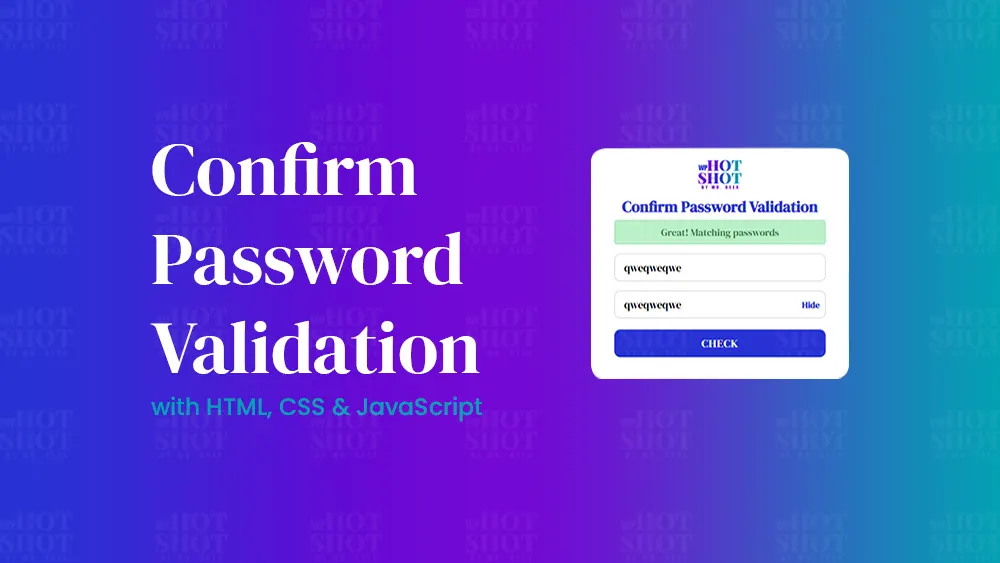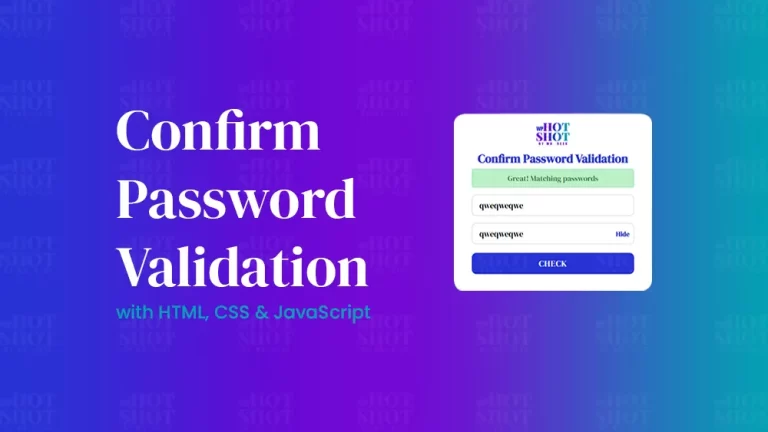Screenshots are a useful tool for capturing what’s on your computer screen. They can be used to document important information, share images with others, or simply save an image for future reference. If you’re a Mac user, you may be wondering how to take a screenshot on your device. In this article, we’ll show you how to take screenshots on your Mac and explain the various uses for screenshots.
How to Take a Screenshot on a Mac
There are several different ways to take a screenshot on a Mac, depending on what you want to capture. Here are the different methods you can use:
- Capture the Entire Screen: To capture the entire screen on your Mac, press Command + Shift + 3. This will take a screenshot of everything on your screen and save it as a PNG file on your desktop.
- Capture a Specific Window: To capture a specific window on your Mac, press Command + Shift + 4 and then press the Space bar. This will turn your cursor into a camera icon, which you can then use to select the window you want to capture.
- Capture a Specific Area: To capture a specific area on your Mac, press Command + Shift + 4. This will turn your cursor into a crosshair, which you can then use to select the area you want to capture.
Uses of Screenshots
Now that you know how to take a screenshot on your Mac, let’s explore the various uses for screenshots.
Sharing Information: Screenshots are a great way to share information with others. If you’re working on a project with someone and need to show them something on your computer screen, taking a screenshot is an easy way to do so. You can then send the screenshot to the other person via email or a messaging app.
Documenting Information: Screenshots can also be used to document information. For example, if you’re working on a research project and need to reference a website or online article later on, taking a screenshot of the page can be a helpful way to remember the information.
Troubleshooting: Screenshots can also be useful for troubleshooting computer issues. If you’re experiencing an error message or other problem on your computer, taking a screenshot of the issue can help you explain the problem to a tech support person.
Saving Images: Screenshots can also be used to save images. For example, if you find an image online that you want to use later on, taking a screenshot of the image can be an easy way to save it to your computer.
Social Media: Screenshots are also commonly used on social media. For example, if you see an interesting tweet or Facebook post that you want to share with your followers, taking a screenshot of the post is an easy way to do so.
Conclusion
Taking a screenshot on your Mac is a simple and useful tool that can be used in a variety of situations. From sharing information to troubleshooting computer issues, screenshots can make your life easier and more efficient. So the next time you need to capture what’s on your computer screen, remember how easy it is to take a screenshot on your Mac.
You can checkout the Apples official website for more details on screenshot shortcuts here.
Find more articles regarding Mac Tutorials here.