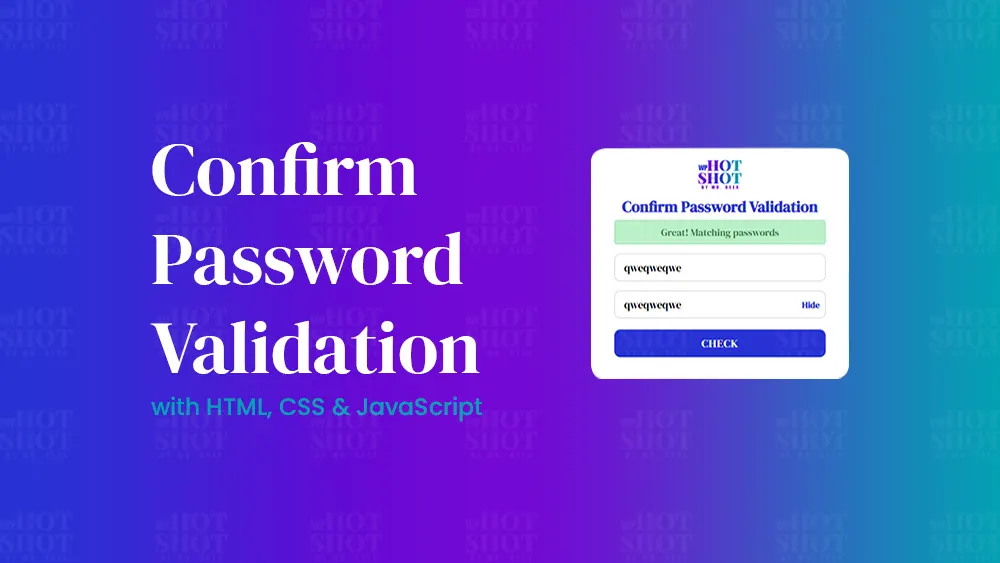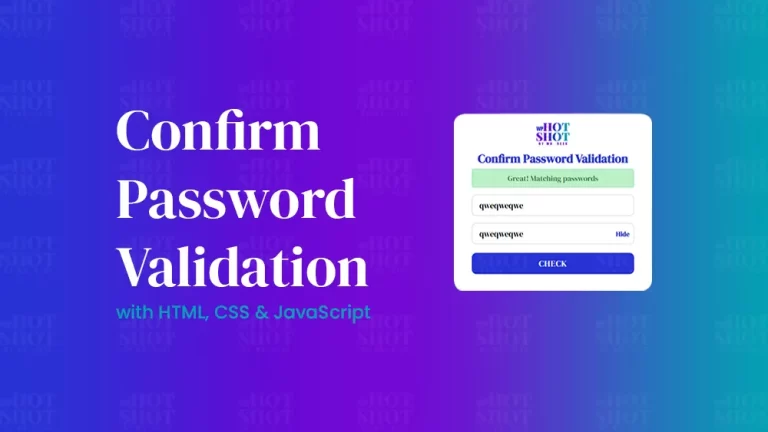In today’s fast-paced world, time is of the essence. As technology advances, so does the need for efficiency and productivity. One way to increase productivity is by utilizing keyboard shortcuts. For Mac users, there are several keyboard shortcuts that can save time and improve workflow. In this article, we will discuss some of the most commonly used Mac keyboard shortcuts.
First and foremost, it’s essential to understand the basics of using keyboard shortcuts on a Mac. To use a keyboard shortcut, hold down the Command key (⌘) and the corresponding letter or number key. For example, to copy text, you would hold down the Command key and press the “C” key. Additionally, some keyboard shortcuts may require the use of other keys, such as Shift (⇧), Option (⌥), or Control (⌃). With this basic knowledge, let’s dive into some of the most commonly used keyboard shortcuts on a Mac.
Keyboard Shortcuts
- Command + C: Copy selected text or item.
- Command + V: Paste copied text or item.
- Command + Z: Undo last action.
- Command + A: Select all text or items in a document or folder.
- Command + F: Find specific text in a document or webpage.
- Command + W: Close the current window or tab.
- Command + Shift + 3: Take a screenshot of the entire screen.
- Command + Shift + 4: Take a screenshot of a specific area of the screen.
- Command + Space: Open Spotlight search to search for files, applications, and folders on your Mac.
- Command + Tab: Switch between open applications.
- Command + Shift + T: Reopen the last closed tab in your web browser.
- Command + Option + Esc: Force quit an application that is not responding.
- Command + X: Cut selected text or item.
- Command + S: Save the current document.
- Command + P: Print the current document.
- Command + N: Open a new window or document.
- Command + O: Open a file or folder.
- Command + Q: Quit the current application.
- Command + H: Hide the current application.
- Command + M: Minimize the current window.
- Command + Shift + N: Create a new folder.
- Command + Shift + U: Open the Utilities folder in the Applications folder.
- Command + , (comma): Open the Preferences window for the current application.
- Command + Shift + A: Open the Applications folder.
- Command + Shift + D: Open the Desktop folder.
- Command + Shift + G: Open the “Go to Folder” window to navigate to a specific folder.
These are just a few of the most common keyboard shortcuts for Mac, but there are many more that can help you work more efficiently. Learning and using keyboard shortcuts is a great way to improve your productivity and save time, especially if you use your Mac for work or school.
For more Mac Keyboard Shortcuts you can visit the official website of apple here.
In conclusion, we hope this list of keyboard shortcuts for Mac has been helpful in showing you how to navigate your Mac more efficiently. As you become more comfortable with these shortcuts, you may find that you’re able to work more quickly and accomplish more tasks in less time. Remember that practice makes perfect, so don’t be afraid to experiment with these shortcuts and find the ones that work best for you.
Find more articles regarding Mac Tutorials here.