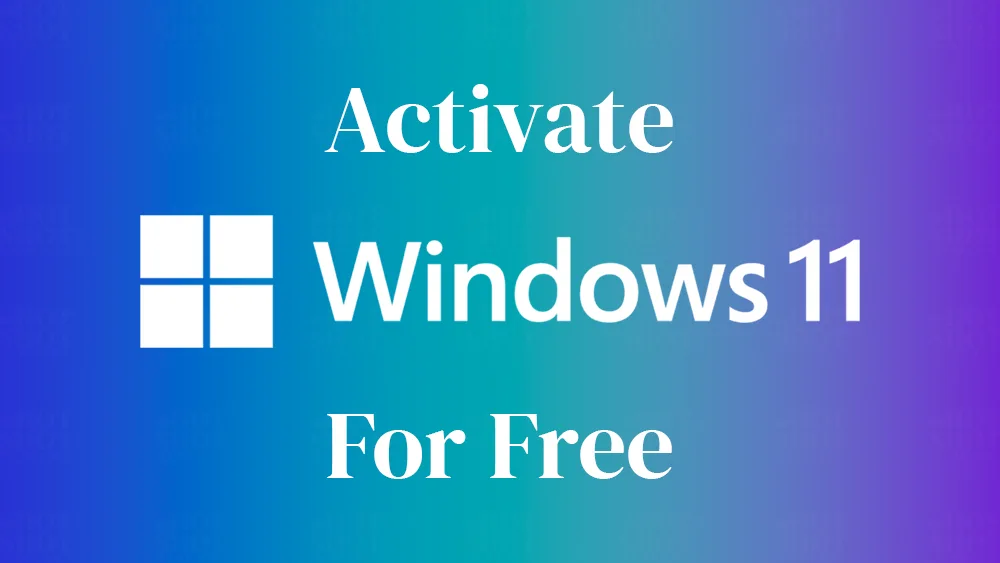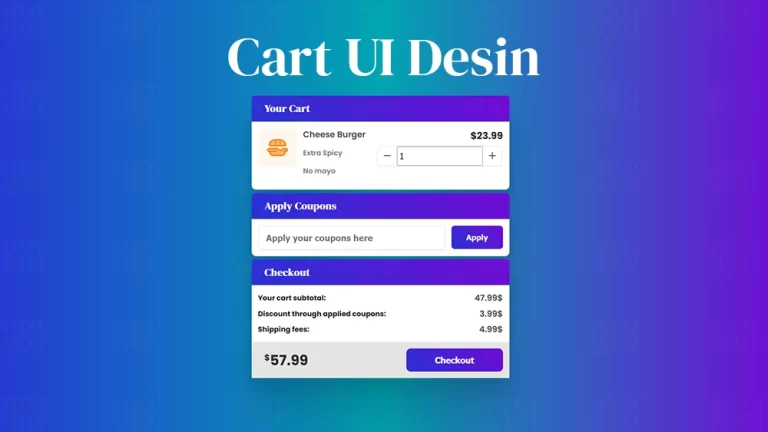Login & Registration form is an essential part of website development. It allows users to create an account and log into the website, which can be used to access exclusive content, manage personal data, and make transactions. In this article, we will be discussing the creation of a Login and Registration form using HTML, CSS, and JavaScript.
HTML, CSS, and JavaScript are the three fundamental building blocks of any website. HTML (Hypertext Markup Language) provides the structure and content of a web page. CSS (Cascading Style Sheets) is used to style and format the content of a web page. JavaScript is used to add interactivity and dynamic behavior to a web page.
Before diving into the actual implementation of the Login and Registration form, let’s take a quick look at the HTML and CSS & JavaScript definitions.
HTML provides the structure for the form and its various components. The form itself is created using the <form> tag, which contains various input elements, such as text boxes, checkboxes, and buttons. The input elements are defined using the <input> tag and the type attribute.
CSS is used to format and style the form. CSS styles can be added directly to the HTML code or can be added to a separate CSS file and linked to the HTML file. In this example, we will be using a separate CSS file. CSS can be used to change the font, color, background, and many other aspects of the form.
JavaScript is used to add interactivity to the form. For example, when a user submits the form, the JavaScript code can validate the form data and show an error message if the data is incorrect. JavaScript can also be used to add dynamic behavior to the form, such as showing or hiding certain elements based on user actions.
With the basics of HTML, CSS, and JavaScript out of the way, let’s dive into the creation of a Login and Registration form.
Login & Registration Form Development
First, create an HTML file with the name index.html and paste the given codes into your HTML file. Remember, you’ve to create a file with a .html extension.
<!DOCTYPE html>
<!-- Created By WPHotShot -->
<html lang="en" dir="ltr">
<head>
<meta charset="utf-8">
<title>Login and Registration Form in HTML | WPHotShot</title>
<link rel="stylesheet" href="style.css">
<meta name="viewport" content="width=device-width, initial-scale=1.0">
</head>
<body>
<div class="wrapper">
<div class="title-text">
<div class="title login">
Login Form
</div>
<div class="title signup">
Signup Form
</div>
</div>
<div class="form-container">
<div class="slide-controls">
<input type="radio" name="slide" id="login" checked>
<input type="radio" name="slide" id="signup">
<label for="login" class="slide login">Login</label>
<label for="signup" class="slide signup">Signup</label>
<div class="slider-tab"></div>
</div>
<div class="form-inner">
<form action="#" class="login">
<div class="field">
<input type="text" placeholder="Email Address" required>
</div>
<div class="field">
<input type="password" placeholder="Password" required>
</div>
<div class="pass-link">
<a href="#">Forgot password?</a>
</div>
<div class="field btn">
<div class="btn-layer"></div>
<input type="submit" value="Login">
</div>
<div class="signup-link">
Not a member? <a href="">Signup now</a>
</div>
</form>
<form action="#" class="signup">
<div class="field">
<input type="text" placeholder="Email Address" required>
</div>
<div class="field">
<input type="password" placeholder="Password" required>
</div>
<div class="field">
<input type="password" placeholder="Confirm password" required>
</div>
<div class="field btn">
<div class="btn-layer"></div>
<input type="submit" value="Signup">
</div>
</form>
</div>
</div>
</div>
<script src="main.js">
</script>
</body>
</html>
Second, create a CSS file with the name style.css and paste the given codes into your CSS file. Remember, you’ve to create a file with a .css extension.
@import url('https://fonts.googleapis.com/css?family=Poppins:400,500,600,700&display=swap');
*{
margin: 0;
padding: 0;
box-sizing: border-box;
font-family: 'Poppins', sans-serif;
}
html,body{
display: grid;
height: 100%;
width: 100%;
place-items: center;
background: -webkit-linear-gradient(left, #a445b2, #fa4299);
}
::selection{
background: #fa4299;
color: #fff;
}
.wrapper{
overflow: hidden;
max-width: 390px;
background: #fff;
padding: 30px;
border-radius: 5px;
box-shadow: 0px 15px 20px rgba(0,0,0,0.1);
}
.wrapper .title-text{
display: flex;
width: 200%;
}
.wrapper .title{
width: 50%;
font-size: 35px;
font-weight: 600;
text-align: center;
transition: all 0.6s cubic-bezier(0.68,-0.55,0.265,1.55);
}
.wrapper .slide-controls{
position: relative;
display: flex;
height: 50px;
width: 100%;
overflow: hidden;
margin: 30px 0 10px 0;
justify-content: space-between;
border: 1px solid lightgrey;
border-radius: 5px;
}
.slide-controls .slide{
height: 100%;
width: 100%;
color: #fff;
font-size: 18px;
font-weight: 500;
text-align: center;
line-height: 48px;
cursor: pointer;
z-index: 1;
transition: all 0.6s ease;
}
.slide-controls label.signup{
color: #000;
}
.slide-controls .slider-tab{
position: absolute;
height: 100%;
width: 50%;
left: 0;
z-index: 0;
border-radius: 5px;
background: -webkit-linear-gradient(left, #a445b2, #fa4299);
transition: all 0.6s cubic-bezier(0.68,-0.55,0.265,1.55);
}
input[type="radio"]{
display: none;
}
#signup:checked ~ .slider-tab{
left: 50%;
}
#signup:checked ~ label.signup{
color: #fff;
cursor: default;
user-select: none;
}
#signup:checked ~ label.login{
color: #000;
}
#login:checked ~ label.signup{
color: #000;
}
#login:checked ~ label.login{
cursor: default;
user-select: none;
}
.wrapper .form-container{
width: 100%;
overflow: hidden;
}
.form-container .form-inner{
display: flex;
width: 200%;
}
.form-container .form-inner form{
width: 50%;
transition: all 0.6s cubic-bezier(0.68,-0.55,0.265,1.55);
}
.form-inner form .field{
height: 50px;
width: 100%;
margin-top: 20px;
}
.form-inner form .field input{
height: 100%;
width: 100%;
outline: none;
padding-left: 15px;
border-radius: 5px;
border: 1px solid lightgrey;
border-bottom-width: 2px;
font-size: 17px;
transition: all 0.3s ease;
}
.form-inner form .field input:focus{
border-color: #fc83bb;
/* box-shadow: inset 0 0 3px #fb6aae; */
}
.form-inner form .field input::placeholder{
color: #999;
transition: all 0.3s ease;
}
form .field input:focus::placeholder{
color: #b3b3b3;
}
.form-inner form .pass-link{
margin-top: 5px;
}
.form-inner form .signup-link{
text-align: center;
margin-top: 30px;
}
.form-inner form .pass-link a,
.form-inner form .signup-link a{
color: #fa4299;
text-decoration: none;
}
.form-inner form .pass-link a:hover,
.form-inner form .signup-link a:hover{
text-decoration: underline;
}
form .btn{
height: 50px;
width: 100%;
border-radius: 5px;
position: relative;
overflow: hidden;
}
form .btn .btn-layer{
height: 100%;
width: 300%;
position: absolute;
left: -100%;
background: -webkit-linear-gradient(right, #a445b2, #fa4299, #a445b2, #fa4299);
border-radius: 5px;
transition: all 0.4s ease;;
}
form .btn:hover .btn-layer{
left: 0;
}
form .btn input[type="submit"]{
height: 100%;
width: 100%;
z-index: 1;
position: relative;
background: none;
border: none;
color: #fff;
padding-left: 0;
border-radius: 5px;
font-size: 20px;
font-weight: 500;
cursor: pointer;
}
Third, create a JavaScript file with the name main.js and paste the given codes into your JavaScript file. Remember, you’ve to create a file with a .js extension.
const loginText = document.querySelector(".title-text .login");
const loginForm = document.querySelector("form.login");
const loginBtn = document.querySelector("label.login");
const signupBtn = document.querySelector("label.signup");
const signupLink = document.querySelector("form .signup-link a");
signupBtn.onclick = (() => {
loginForm.style.marginLeft = "-50%";
loginText.style.marginLeft = "-50%";
});
loginBtn.onclick = (() => {
loginForm.style.marginLeft = "0%";
loginText.style.marginLeft = "0%";
});
signupLink.onclick = (() => {
signupBtn.click();
return false;
});
That’s all, now you’ve successfully created a Login and Registration Form in HTML CSS & JavaScript. If your code doesn’t work or you’ve faced any error/problem, please feel free to contact us.
Find more tutorials regarding Web Development here.